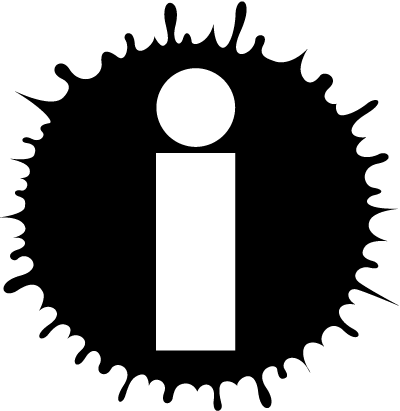Blog Calendar
| ◄ April ► |
| S | M | T | W | T | F | S | | | | 1 | 2 | 3 | 4 | 5 | 6 | 7 | 8 | 9 | 10 | 11 | 12 | 13 | 14 | 15 | 16 | 17 | 18 | 19 | 20 | 21 | 22 | 23 | 24 | 25 | 26 | 27 | 28 | 29 | 30 | | | |
| Archive | RSS |
About This Author
|
Max's Musings #912317 added June 4, 2017 at 10:11am
Restrictions: None
Pink Background in MS Word on text copied from WDC
Another--of a seemingly infinite list--of Microsoft Word annoyances. When I copy formatted text from WDC to Word, MS helpfully inserts a pink background that is close to impossible to remove. I've found the secret.
Addendum. 6/4/2017. If you Google this, you'll find dozens of links to this problem, but almost none with the solution below. Sometimes the background is a different color--grey, blue, etc. But it's always impossible to remove using the "normal" tools in Word.
I'm putting this in a blog so (a) I can find it again; and (b) because it's bound to help others.
I routinely edit my documents here on WDC, using WritingML to format the documents. For a variety of reasons, I want to save BOTH the formatted version and the text version with WritingML to my dropbox fiction folder.
Saving the text document with the WritingML code is no problem.
When I save the formatted version, though, Word helpfully puts a nice pink background on all the text. Ordinarily, you would think that invoking one of the tools on the ribbon would fix this. For example, there's a "shading" tool. You can use it to set the shading on whatever part of your document you select. Except, of course, it will NOT remove the shading that Microsoft has so helpfully inserted for you.
So, here's what you have to do.
1. Cut and past your document into word. You'll see that lovely pink shading.
2. Select the text in the document.
3. Press SHIFT F1. This brings up a REVEAL FORMATTING code window and is the key step. Buried someplace in the formatting is the troubling SHADING command. Note that if you have centered text or other aligned elements, you might have to selected each part of the document separately. and repeat these steps.
4. Click on the SHADING link the reveal formatting window.
5. You need to select CLEAR NO COLOR in the drop-down for FILL (not PATTERNS!). Then, under apply to, select PARAGRAPH.
6. Repeat step 4, but this time select CLEAR NO COLOR in the drop-down, then select TEXT in the drop-down for "apply to."
Presto, your document is fixed. There's a much easier solution if you want to erase ALL of the formatting of from your copied text, but why do that after you went to the work to put it in.
Why this happens to copied text is beyond me. I use Chrome, but it happens with the Micorsoft browsers, too, and with FIrefox. It happens on MACs and PCs. I've heard it doesn't happen with the Opera browser.
Hope people find this helpful. If someone has a simpler solution, please let me know.
Max
PS If anyone is interested, I've written a Word macro to convert the most common MS formatting to WritingML, so I can go the other way--Word to WritingML. |
© Copyright 2017 Max Griffin 🏳️🌈 (UN: mathguy at Writing.Com). All rights reserved.
Max Griffin 🏳️🌈 has granted InkSpot.Com, its affiliates and its syndicates non-exclusive rights to display this work. |