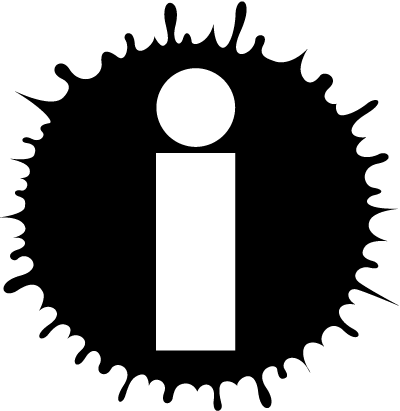|
About This Author
I am SoCalScribe. This is my InkSpot.
|
Smart Quotes and Dumb Coding If you're like me and tend to write things in other word processing programs before uploading them to a website, you may have noticed that you sometimes get wonky formatting even when you're sure you used the correct WritingML or HTML coding. For example, you might use {popnote:"Jeff"}{user:socalscribe}{/popnote} and expect to see: Jeff in a forum post here on WdC, but instead you actually get this:
{popnote:”Jeff”}Jeff  
Or, on other websites, you might see something along the lines of this: Jeff a.k.a. &lsquo:SoCalScribe&rsquo: rather than the Jeff a.k.a. 'SoCalScribe' that you just know which you're sure was what you typed.
I figured out a while ago that the problem is in the quotation marks. If you look above at the first glitchy version of the popnote WritingML, a keen eye might notice that the quotation marks around "Jeff" are slanted or curved, while every other instance in this article has "straight" quotation marks. I didn't really think anything of it for a long time; I just copied and pasted my work into the dialog box on my web-browser and - after proofreading - would go through and fix the wonky quotation marks by simply deleting them and typing them again. But the more I thought about it, the more I wanted to know why this is a problem.
Slanted or curved quotes are called "smart quotes," whereas quotes that are straight are known as "dumb quotes." Smart quotes, according to every source I can find, are the proper kind of quotes to use for any kind of professional writing or publishing. Dumb quotes are a vestige of typewriters, back when the number of characters you could use were limited to the number of type hammers or facets of a daisywheel you could fit into the actual physical device, so they just used one typographical one typographical symbol for all purposes ... kind of like how older typewriters like the 1929 Underwood No. 5 don't have a "1" key in the numbers row because people could use the lower-case "L" to make the same character.
Since the advent of computers, though, where you can squirrel away thousands upon thousands of special characters somewhere in the deep recesses of the operating system, programmers could afford to build in extra characters, allowing us the ability to use typefaces that include single opening (‘), double opening (“), single closing (’), and double closing (”) characters rather than just single (') and double (") "dumb quotes." And let's be honest; don't smart quotes just look better in a printed document?
Here's an example of smart quotes:
“I can’t believe you traded the cow for a bunch of ‘magic’ beans.”
And here's an example of dumb quotes:
"I can't believe you traded the cow for a bunch of 'magic' beans."
Getting back to why quotation marks are problematic for websites and web browsers, there is one area where dumb quotes are still frequently used: coding.  As a result, websites sometimes have a hard time recognizing the smart quotes in your document as the dumb quotes they recognize and need in order to execute their programming. (For more information on smart quotes versus dumb quotes, you can check out: http://smartquotesforsmartpeople.com/) As a result, websites sometimes have a hard time recognizing the smart quotes in your document as the dumb quotes they recognize and need in order to execute their programming. (For more information on smart quotes versus dumb quotes, you can check out: http://smartquotesforsmartpeople.com/)
So how does one fix this problem?
 You can draft your writing in dialog boxes in your browser. A lot of websites (including WdC) have options where you can preview your work, save drafts, and/or make items private until you've
 You can manually go through your document and change all of your quotation marks. If you only have a little bit of formatting, it's a relatively minor change to make and it's generally a good idea to proofread your work anyway. So when you copy and paste something from another program, just take a look at the finished product and fix any places where the coding gets wonky. Since you know what to look for, it shouldn't be too hard or take too long to fix the errors.
 For Writing.Com in particular, the new functionality that allows you to drag-and-drop Word documents onto the Create New Item screen will take care of all the formatting for you. Just drag the item, drop it, and tell it to convert the formatting to WritingML. It'll convert everything for you automatically. The only downside is that this feature is only for creating new items; it won't work if you're copying and pasting into other areas of the site such as forum posts or blog entries.
 You can turn off smart quotes in your word processor. In Microsoft Word, there's a check box in the AutoCorrect settings that allow you to turn them on and off. In Google Docs, that same check box is in the Preferences settings under the Tools menu. In Pages, look under Substitutions area of the Edit menu. This will get rid of smart quotes altogether, which makes the dumb quotes you use directly transferrable to any web browser or site you're using. The downside to this solution is that it's a global change that affects all documents ... so you'll have to turn smart quotes back on when you want to use them in other documents.
Or you can try to get a little fancy:
 If you have multiple word processing programs, you can use one specifically for web-based writing and documents where you need to weave coding and words together, and another program where you can keep the smart quote default for your other writing. For example, maybe you use Pages for your regular writing and Google Docs for your writing that needs "dumb quotes." Or you can use Microsoft Word for your "smart quotes" writing and TextEdit (Mac) or Notepad/Wordpad (PC) for your coding-catered work. By simply having two different word processing programs, you can customize each one for the task you need. And if you're looking for another word processor, you can even download Open Office, a completely free alternative to Microsoft Office, here: http://www.openoffice.org.
 You can switch your smart quotes feature on and off, then do a find and replace for all the quotation marks. The programs won't usually go through and change the quotation marks you've already made; they'll just change them from that point going forward. So, in Google Docs for example, you can write your document with smart quotes, then go turn smart quotes off. Do a find for all single quotes (') and replace with another single quote ('), then do another find for all double quotes (") and replace with another double quote ("). That'll turn all of your smart quotes to dumb quotes ... then you just turn smart quotes back on.
Who knows, maybe The StoryMaster  will come up with some techno-wizardry to solve this problem on WdC. I don't have nearly enough technical expertise to know how that works, if that would even work, or what would be involved in making that work. In the meantime, though, there are options for you when you run into this problem. And, at the very least, understanding what causes the problem can help you know what to be on the lookout for when it does occur. will come up with some techno-wizardry to solve this problem on WdC. I don't have nearly enough technical expertise to know how that works, if that would even work, or what would be involved in making that work. In the meantime, though, there are options for you when you run into this problem. And, at the very least, understanding what causes the problem can help you know what to be on the lookout for when it does occur. |
© Copyright 2015 Jeff (jeff at Writing.Com).
All rights reserved.
InkSpot.Com, its affiliates and syndicates have been granted non-exclusive rights to display this work.
|